Integrating and Uploading Tests in Wringr AI
This documentation provides a comprehensive guide on how to integrate and upload recorded tests into the Wringr AI. Leveraging the power of the Chrome DevTools Recorder, users can capture detailed AI interactions and seamlessly add them to the Wringr platform for in-depth analysis, debugging, and validation. This process ensures efficient test management and enhances the overall quality assurance workflow.
Once you have exported the JSON file, simply navigate to the Wringr AI. From there, you can upload the JSON file, allowing you to analyze, debug, and validate the recorded test steps within the platform.
1. Go to Projects and choose a project.
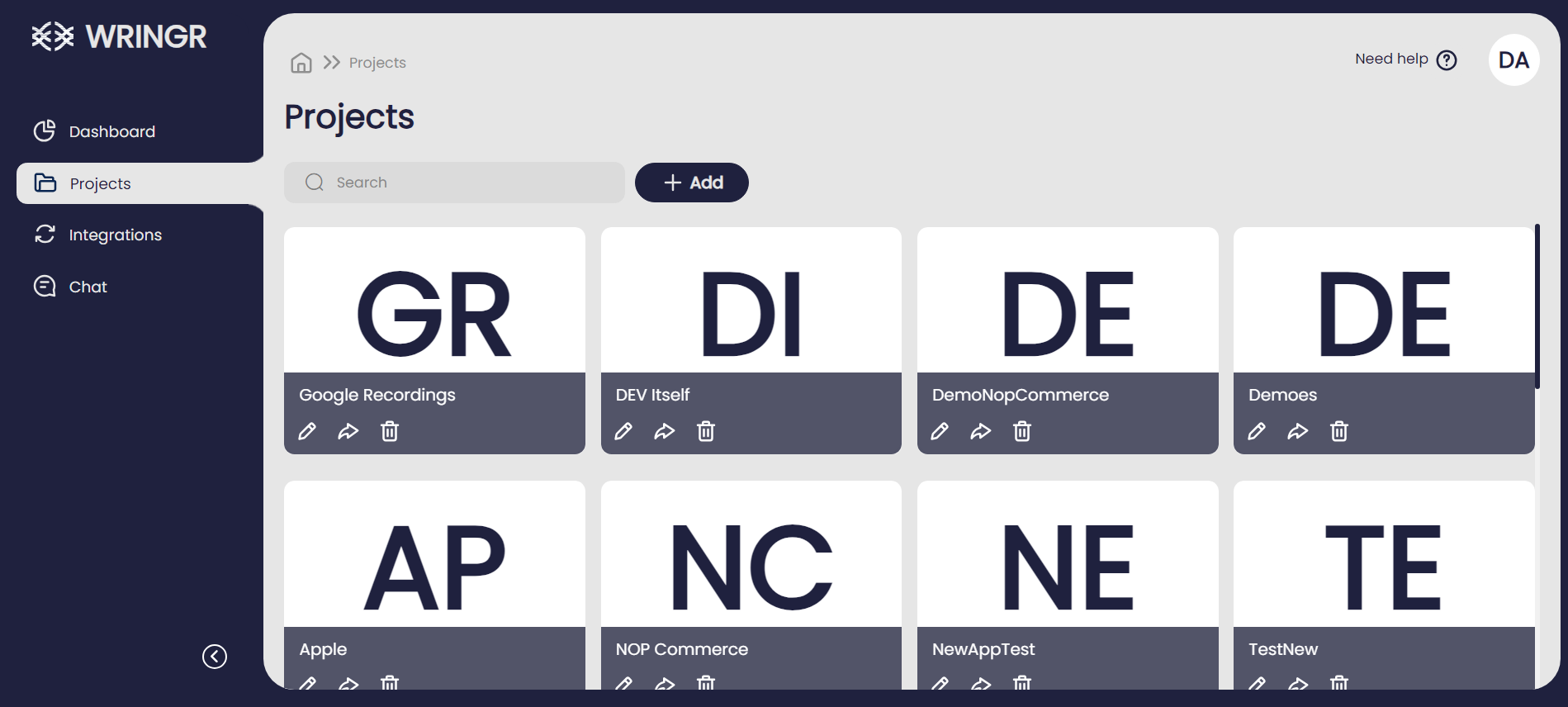
2. Navigate to the Sessions Tab:
Click on the "Sessions" tab to view the session options for the selected project.
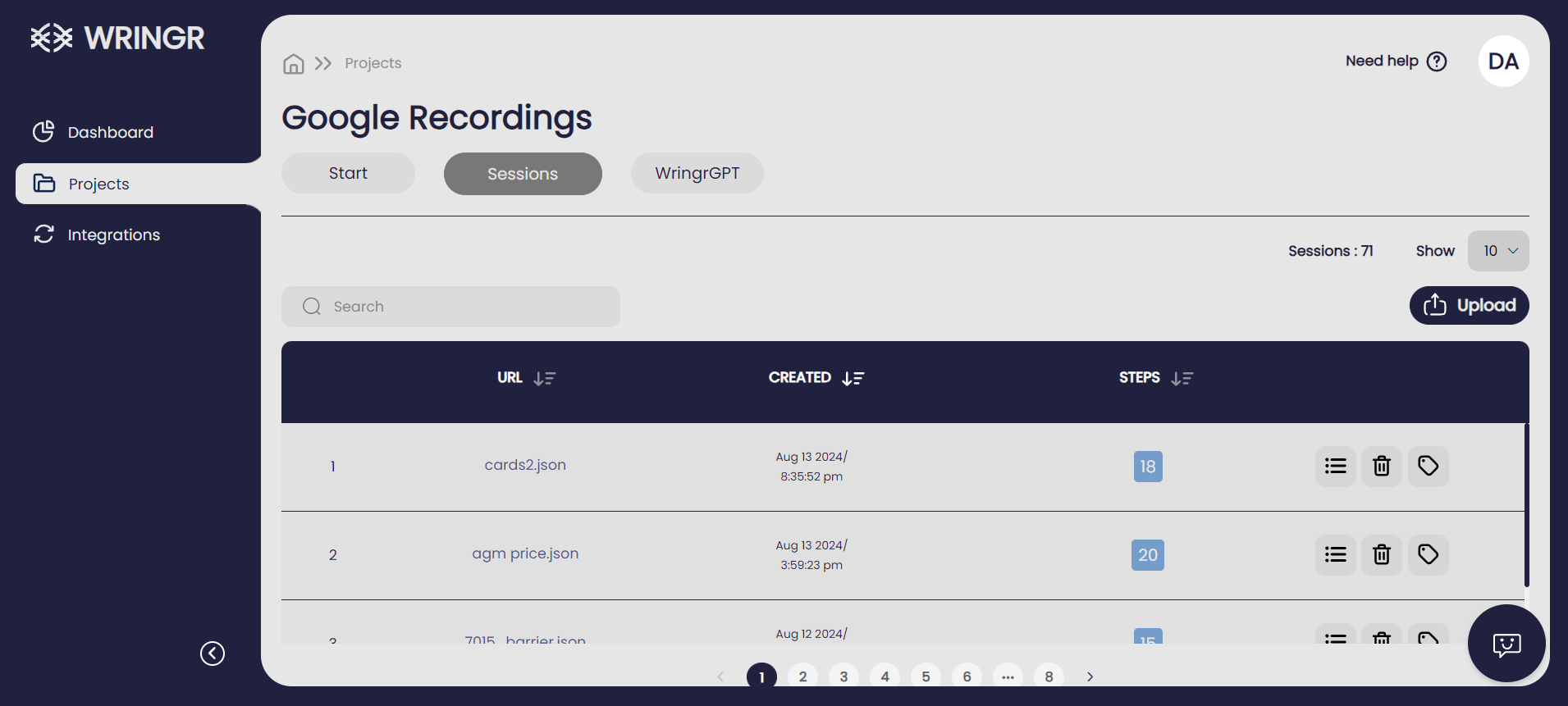
3. Upload the JSON:
Click the "Upload" button located on the right side of the screen. Select and upload your exported JSON.
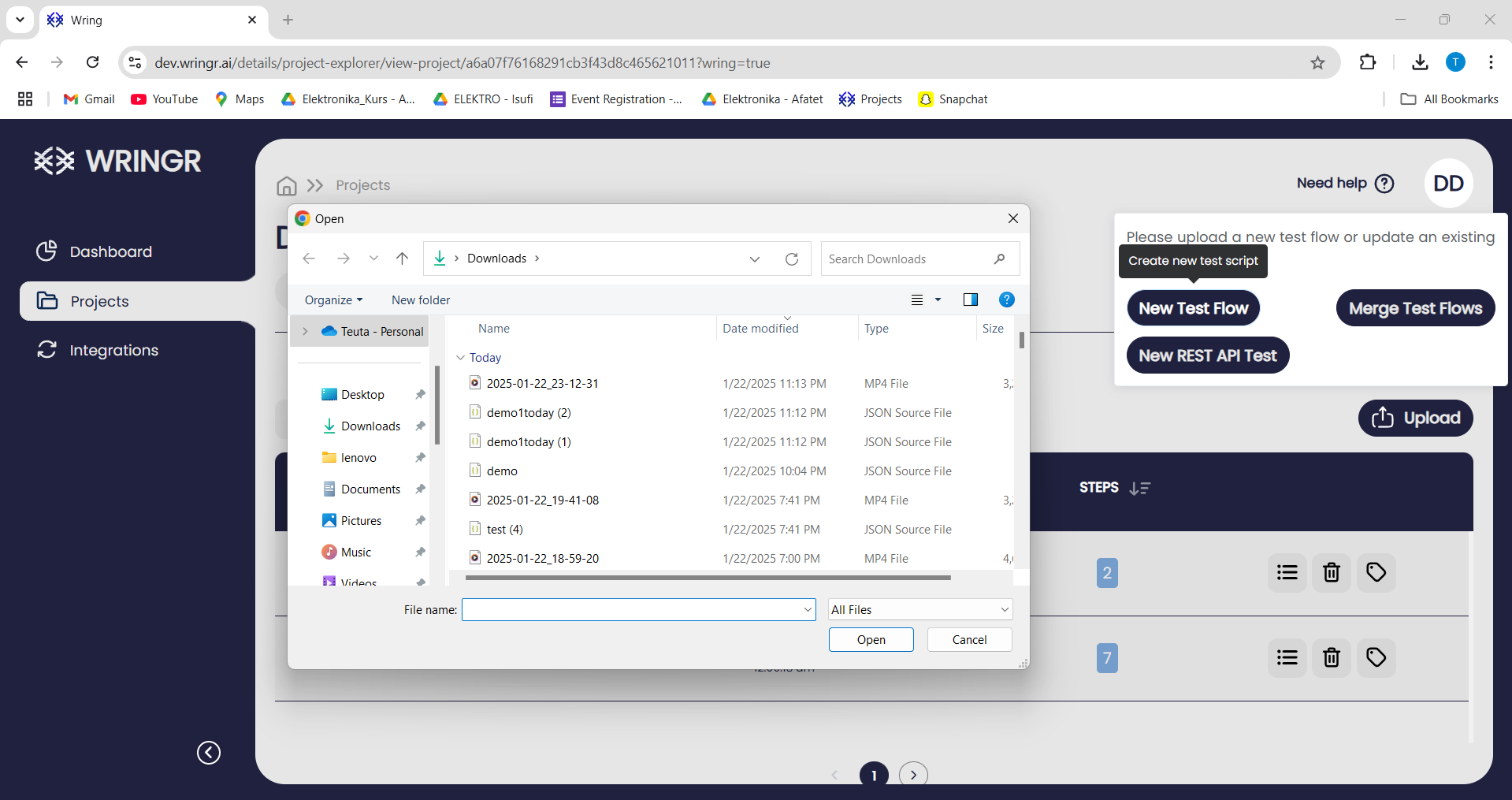
4. View Uploaded Session:
Once uploaded, the session will appear in the list as shown in the screenshot.

5. Analyzing the Test Using Wringr AI
Now, let’s proceed to analyze the test using Wringr AI.
View Recorded Steps: Navigate to the Steps section to see all recorded steps.
Edit or Add Steps: You can edit existing steps by clicking the pencil icon or add new steps by clicking the plus icon.
Access Additional Features: Utilize additional features for in-depth analysis, such as viewing screenshots, logs, and other metadata associated with each step.
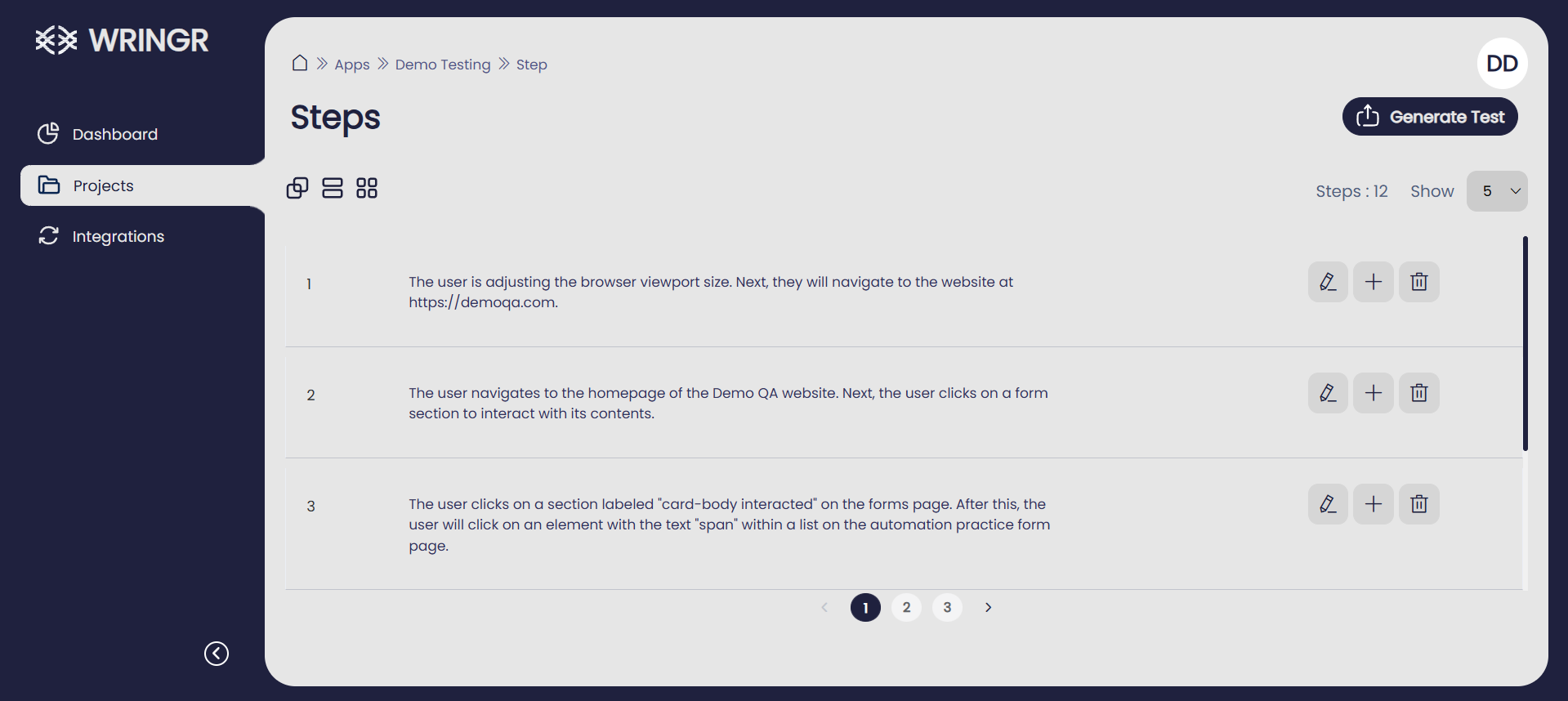
6. Generate Tests with Wringr AI:
Open the Format Selection Panel: On the right side of the Steps panel, you will see a section labeled "What Type Of Tests".
Specify Requirements: In the prompt field, you can specify various requirements or hints to guide Wringr AI in creating the tests. Examples of requirements you can enter include:
"Generate tests for cross-browser compatibility."
"Focus on form validation and error handling."
"Ensure tests cover all major user interactions on the homepage."
"Create performance tests to measure page load times."
Choose the Format: Below the prompt, you will find a list of available test formats. Click on the format you want to use for your test. Each format is represented by a button with an associated icon.
Submit Your Choice: After selecting the desired format, click the "Submit" button to apply the format to your test.
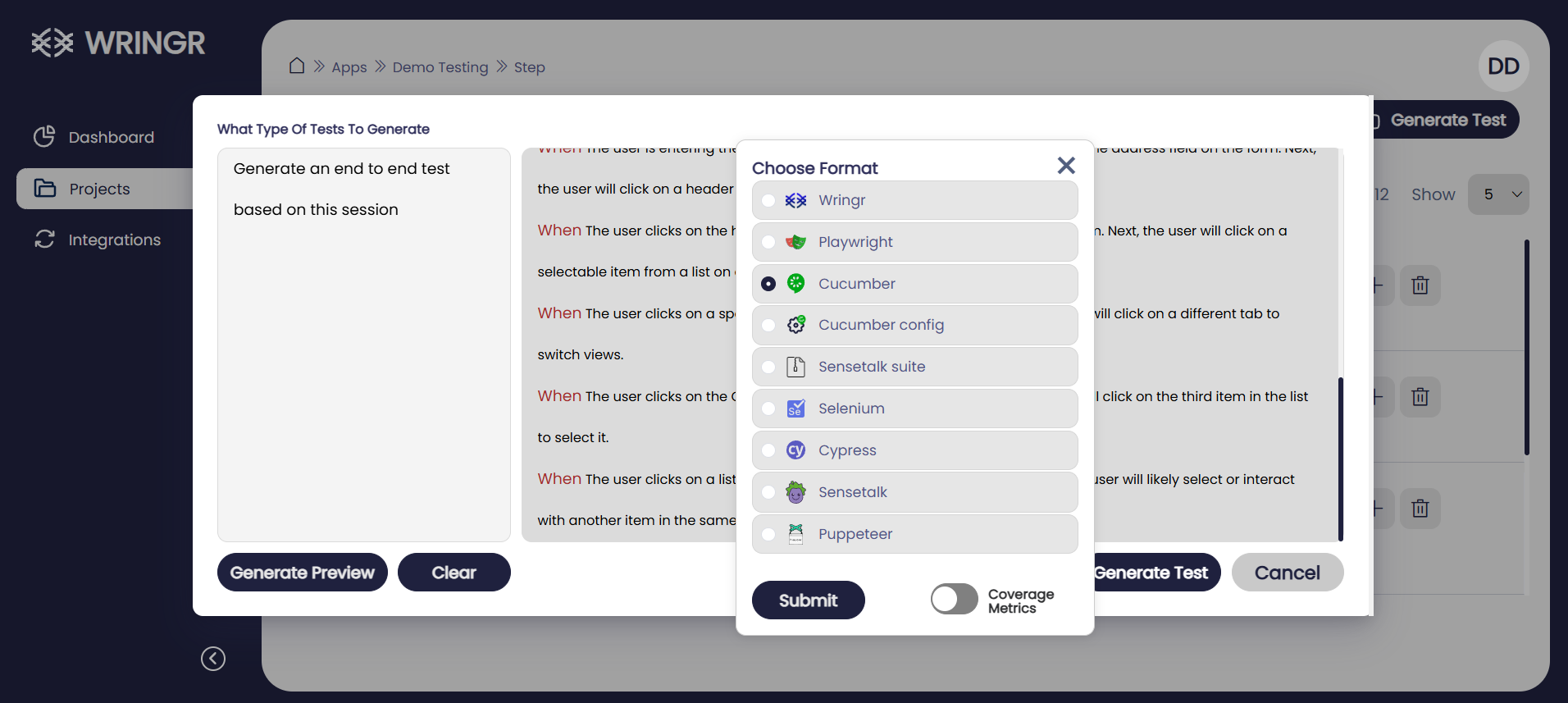
By following these steps, you can provide specific guidance to Wringr AI on how to generate the tests, ensuring they meet your project's needs and cover all necessary aspects.